How to manage Windows Virtual Desktop
If you want to setup WVD, check this post.
Currently, you can only manage WVD through PowerShell. Here you can see the most common commands to manage your enviroment.
You can only assign a user to a desktop pool or app pool, not both. Neither can a desktop pool contain apps (like it isn’t possible in RDS as well). By default, you create a desktop pool, let’s add an app pool now by running the commands below. Always start with this command, signing in, in the WVD-enviroment.
Add a new WVD App Group
Run these commands to add a new app group.
2
3
4
5
$hostpoolname = "myhostpoolname" #If you don't know, try Get-RdsHostPool
$rdsremoteappgroupname = "remoteappgroupname"
Get-RdsAppGroup $myTenantName $hostpoolname
New-RdsAppGroup -TenantName $myTenantName -HostPoolName $hostpoolname -Name $rdsremoteappgroupname -ResourceType RemoteApp
Find applications you can publish
If you want to find apps currently able to publish to your new app group, run this command. It will search on your session hosts for apps.
Publish applications
For example, this is how you publish Internet Explorer and Registry Editor.
2
New-RdsRemoteApp -TenantName $myTenantName -HostPoolName $hostpoolname -AppGroupName $rdsremoteappgroupname -Name "Registry Editor" -AppAlias "registryeditor"
Add users to your new app group
Adding users is also very simple, just run this command.
If you want to publish more app groups, follow the steps above again. Remember, a user can only be a member of the App Group, or the Desktop Group. If you want to assign the user to the app group while being a member of the desktop group, remove it first with this command:
Great looking web site. Think you did a great deal of your very own coding.
Thank you!
So I got everything up and running. I can sign into the app no problem. But when other accounts try they are getting “Couldn’t open this program”.
When I run this command i get
(Get-RdsDiagnosticActivities -TenantName CBP-Software -username blah.blah@yakidysmackidy.ca -detailed).Errors
ErrorSource : RAIL
ErrorOperation : RAILLaunchWin32App
ErrorCode : 2
ErrorCodeSymbolic :
ErrorMessage : ≤diagnosticCode=RdpInitShellExecuteFailure;filename=C:\users\default\desktop\CBP.lnk;directory=C:\u
sers\default\desktop\;params=;isDocument=0;connectionStage=RdpInitAppExecution≥
ErrorInternal : False
ReportedBy : RDStack
Time : 9/22/2020 1:12:30 PM